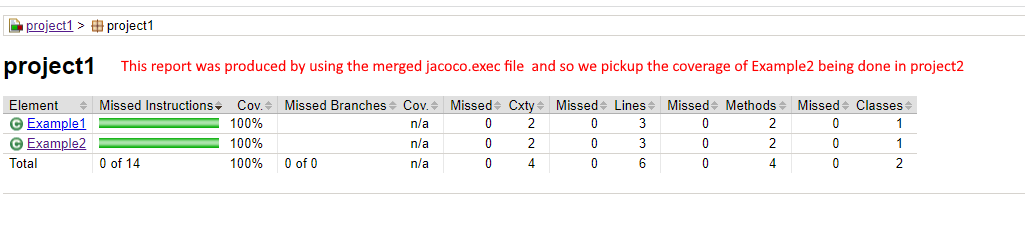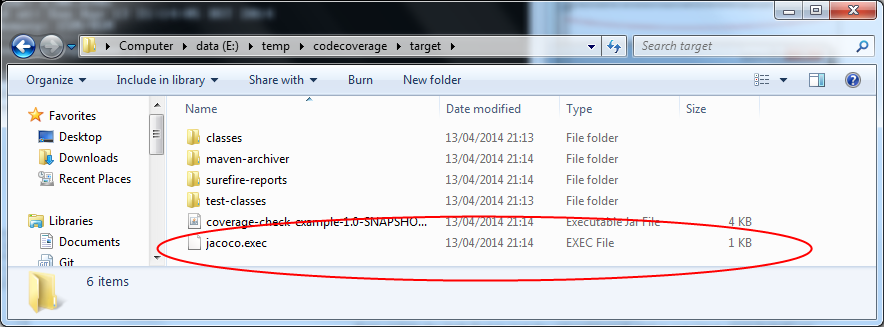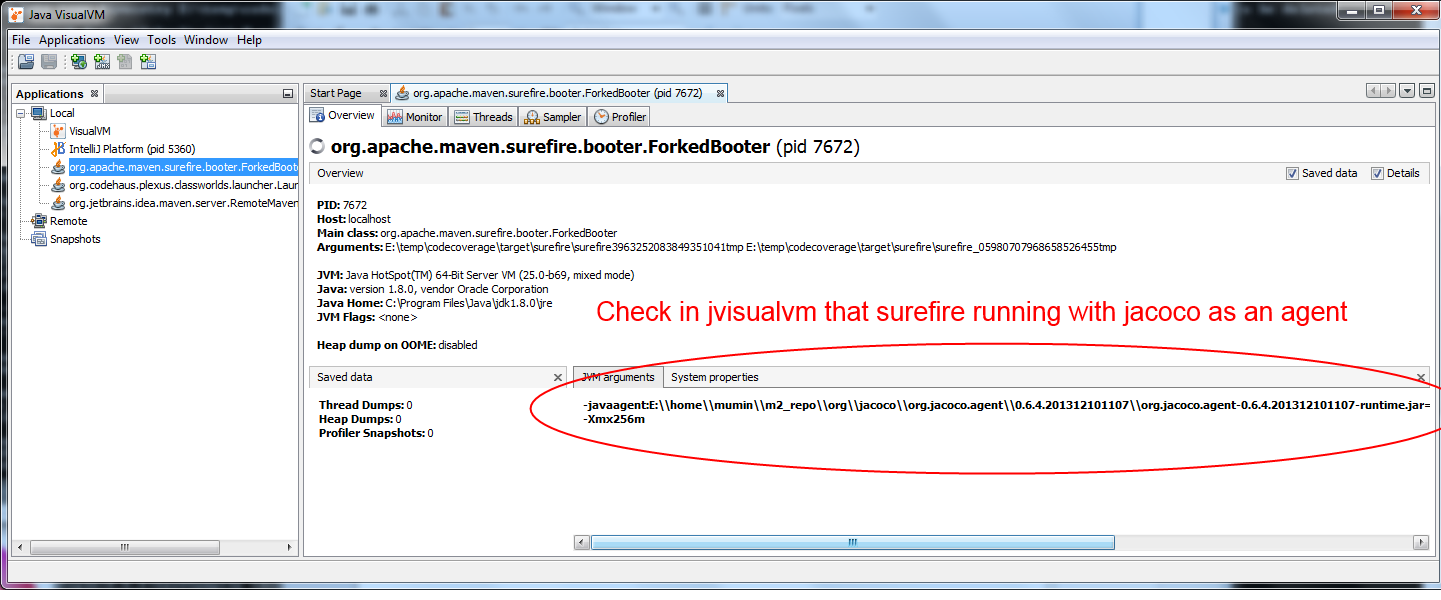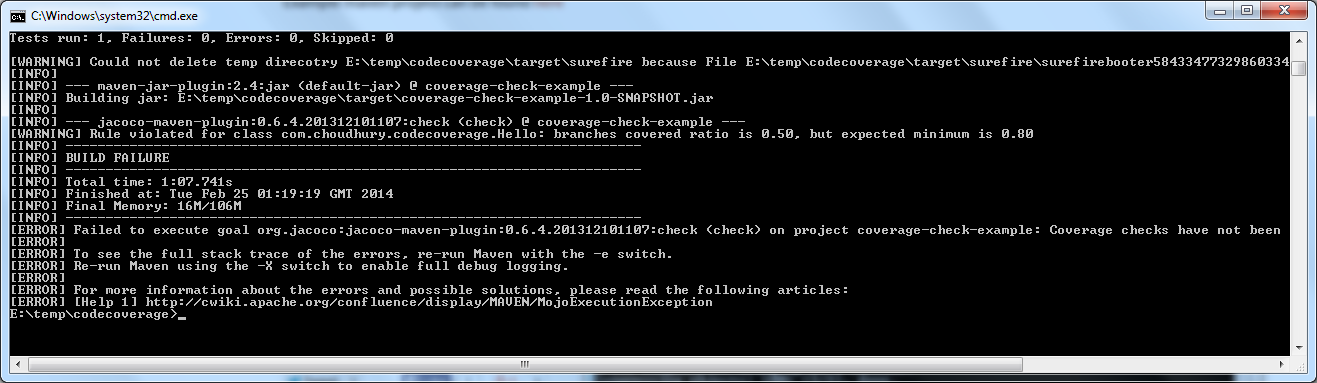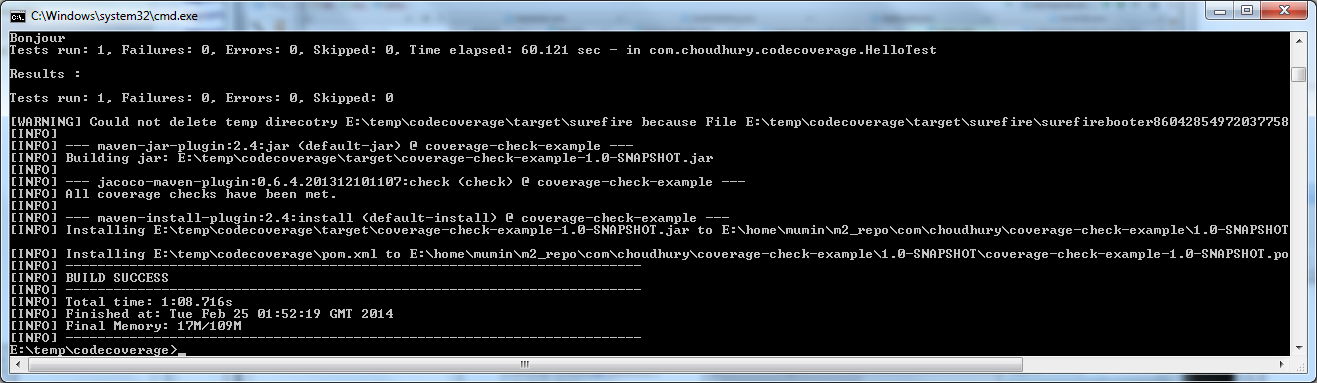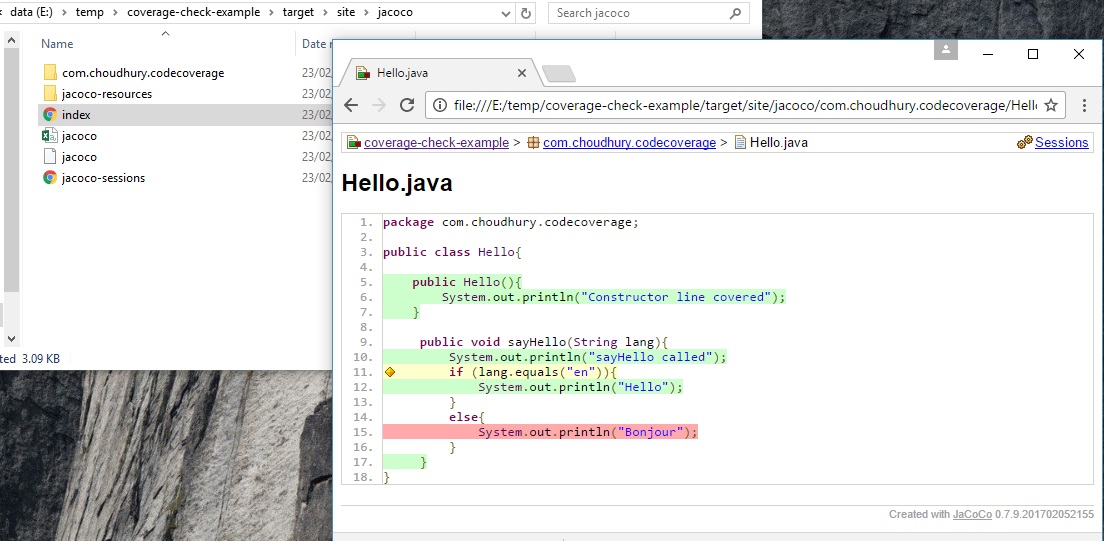This Example github project shows how jacoco:merge goal can be used to merge all the exec files
In this example we two projects. project1 and project2
- project1 has 2 classes : Example1 and Example2. It also has 1 unit test to fully cover Example1
- project2 has only unit test. The unit test fully covers Example2 from project1
As project1 is not covering Example2, jacoco will report 0% coverage for Example2
Firstly, to show that JaCoCo will show 0% coverage for Example2 class in project1 run these commands:
mvn clean verify
then run
mvn jacoco:report
if you go into folder
project1/target/site/jacoco/project1 you’ll the reports produced by jacoco
The report shows class Example1 has 100% coverage whilst Example2 (which is covered by project2) has 0% coverage
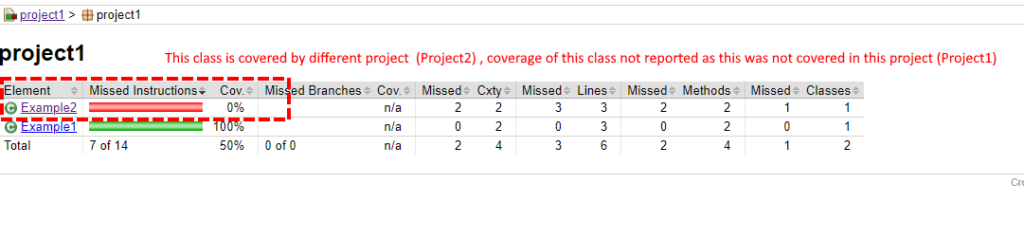
Using merge goal to get JaCoCo to report on coverage provided by other projects
For the above example, we want to show Example2 is fully covered (as coverage was provided by project2)
To get jacoco to report coverage provided by other projects. We need to merge all the jacoco.exec files we have
- project1 jacoco exec is under project1/target/jacoco.exec
- project2 jacoco exec is under project2/target/jacoco.exec
Merge the jacoco.exec from project 1 and project 2 to make a merged jacoco.exec The merged jacoco.exec file will show we have 100% coverage for Example2 class. We will then configure the reporting goal to use this merged exec file.
Step 1
We want to copy all the jacoco.exec file into the top level folder target folder (we may also need to create the target folder)
we need to copy all jacoco.exec we have into the top-level target folder, but so that they don’t overwrite each other, we need to give them unique names, for this we will use merge goal (or you can use copy script for this step)
Note: jacoco:merge goal requires fileSets config to be present see : merge goal documentation
We will add this to our the jacoco plugin configuration (so that we can use the merge goal)
<fileSets>
<fileSet>
<directory>${project.build.directory}</directory>
<includes>
<include>*.exec</include>
</includes>
</fileSet>
</fileSets>
as mentioned, the file(s) when written to the top level, we don’t want them to overwrite to each other, so we give them file name :
E.g. on Windows if the project level folder was : c:/temp/jacoco-merge
You would run this (making sure that c:/temp/jacoco-merge/target) exists first
mvn jacoco:merge -Djacoco.destFile=c:/temp/jacoco-merge/target/${project.artifactId}.exec
End result should look like this (strictly speaking, you could use copy commands to achieve this instead)
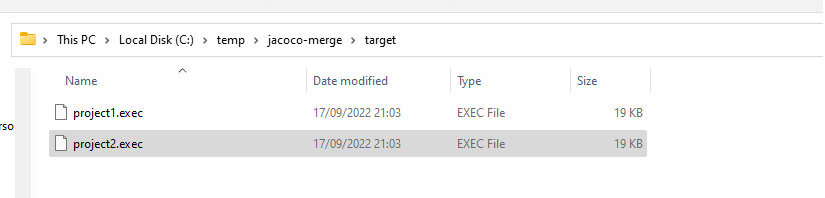
Step 2
Now that we have all the exec files (project1.exec and project2.exec) in one folder, we need to merge these 2 files to produce merged jacoco.exec file
For this, we run this command. NOTE: Since all the files are all in the top level folder, we only need to execute merge goal at the top level folder only so we use flag -N to not recurse this merge goal in the child projects.
mvn -N jacoco:merge
Result of above
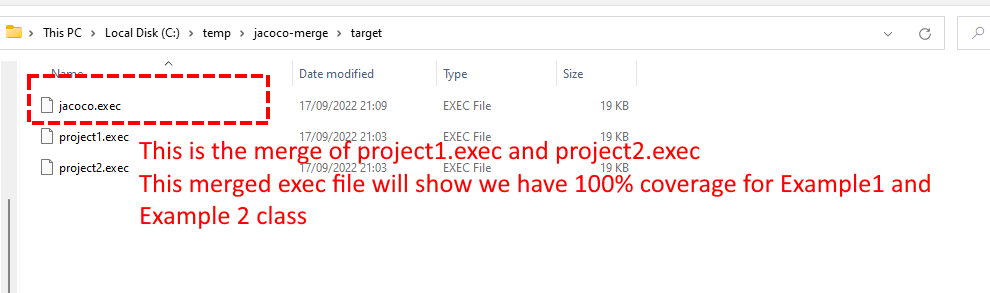
Step 3
Now that we have the merged exec file produced in above step. What we want to do is run the report goal (to generate the html reports) but instead the of using default jacoco.dataFile value (${project.build.directory}/jacoco.exec) we will configure jacoco.dataFile to instead use the merged jacoco exe file
mvn jacoco:report -Djacoco.dataFile=C:\temp\jacoco-merge\target\jacoco.exec
Now if we look again in project1/target/site/jacoco/project1 we can see it shows both Example1 and Example2 have 100% coverage